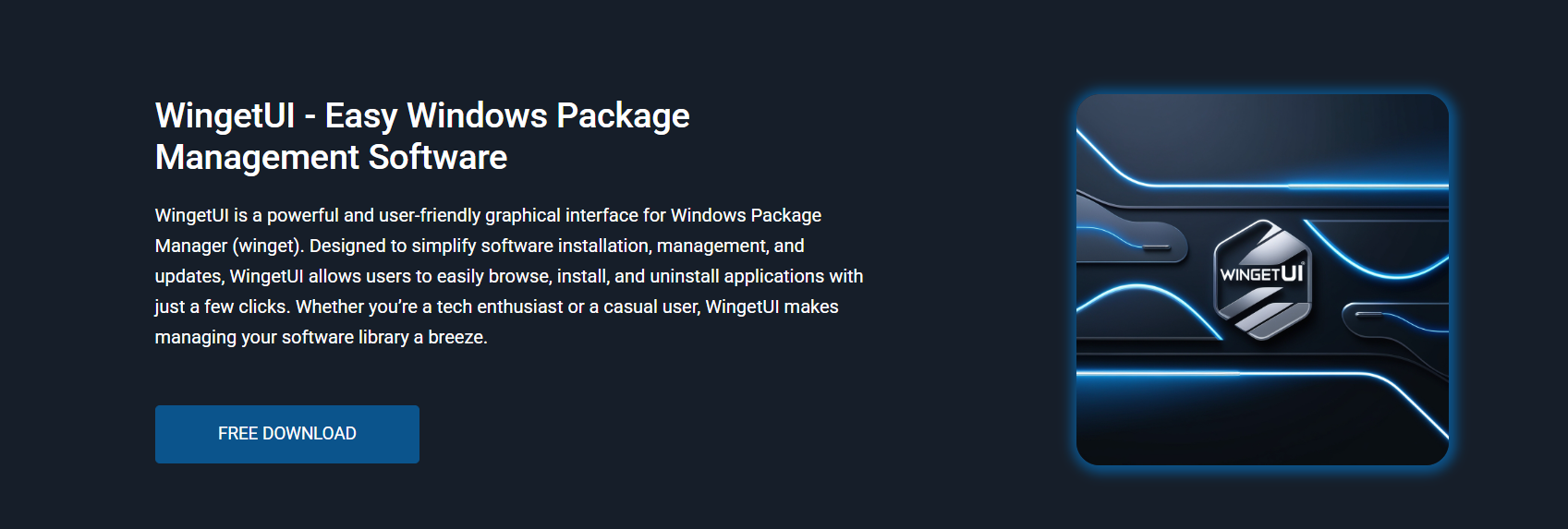Package managers have become essential tools for Windows users aiming to streamline software installation and updates. While the Windows Package Manager (winget) offers strong functionality through the command line, many users still seek a visual experience that simplifies these tasks. WingetUI addresses this need by providing a complete graphical interface tailored to the Winget environment.
Instead of typing commands, users can now interact with a visual dashboard to search, install, update, and remove software applications. With features built around automation, accessibility, and multi-repository support, WingetUI has quickly gained attention. But does it truly offer the best GUI experience for managing Windows packages? This article examines WingetUI’s comprehensive capabilities, compares alternatives, and assesses whether it stands out as the premier visual tool for Winget.
What Is WingetUI?
A Powerful Front-End to Winget
WingetUI is an open-source graphical user interface that wraps around the official Windows Package Manager. It serves as a visual extension of the Winget command-line utility, converting complex terminal commands into easy, clickable actions. This allows users to install, uninstall, or upgrade software without engaging with the console.
Integration with Multiple Sources
In addition to supporting Microsoft’s official Winget repository, WingetUI also offers seamless integration with third-party package managers like Chocolatey and Scoop. This multi-source capability makes WingetUI more versatile, allowing users to access a wide variety of software tools from multiple ecosystems through a single interface.
User-Oriented Design Philosophy
The design of WingetUI centers around simplicity and speed. The dashboard presents clear sections for installed apps, available updates, and searchable software. It supports sorting, filtering, and category browsing, all within an environment that prioritizes ease of use over technical complexity.
Core Features of WingetUI
Full Application Control
WingetUI enables full control over software applications. Users can browse available apps, queue installations, remove outdated tools, or perform version-specific upgrades—all without touching the command line. The application maintains a real-time connection with repositories to display the most current software versions.
Visual Feedback and Metadata
Each software entry includes detailed metadata such as version numbers, publisher names, source repositories, and licensing information. This transparency ensures that users can verify the software’s origin and legitimacy before performing any actions.
Batch Processing Made Easy
One of the standout capabilities of WingetUI is its ability to process multiple tasks simultaneously. Whether installing five programs or updating ten outdated tools, users can perform batch operations in just a few clicks, significantly reducing manual effort.
Built-In Update Detection
WingetUI can automatically detect outdated applications and alert users when updates are available. This eliminates the need for manual checking of each tool, helping to maintain system consistency with minimal input.
How WingetUI Enhances Package Management
Simplified Installation Flow
By presenting software in categorized views and offering one-click installation, WingetUI removes the friction typically associated with the Winget CLI. Users no longer need to remember exact package names or input complex commands.
Cross-Platform Repository Access
Thanks to its compatibility with Scoop and Chocolatey, WingetUI becomes a unified interface for three distinct package managers. This significantly broadens the number of tools accessible through the app, making it a one-stop destination for software needs.
Status Monitoring and Control
Users can easily track the status of pending tasks, ongoing installations, and update progress through WingetUI’s visual indicators. The software also allows cancellation or reordering of queued tasks, offering flexibility throughout the process.
Advantages of WingetUI Over the CLI
Accessibility for Beginners
While Winget is designed for power users familiar with terminal commands, WingetUI lowers the barrier to entry. The GUI enables less technical users to harness the full power of package management through an intuitive design.
Faster Execution for Common Tasks
Tasks like checking for updates or installing essential tools can be completed faster using WingetUI. There’s no need to type commands repeatedly or verify syntax errors, resulting in a smoother workflow.
Real-Time Package Insights
The GUI constantly syncs with source repositories to display live updates on available software. Users benefit from current data, including version histories and developer information, without having to query each package individually.
Performance and Stability of WingetUI
Lightweight and Fast
WingetUI is developed with performance in mind. It launches quickly, uses minimal system resources, and performs tasks without unnecessary delays. The application is suitable for use on both high-performance machines and mid-range systems.
Compatible With Latest Windows Versions
The tool supports Windows 10 and Windows 11 environments and remains compatible with regular winget updates. Developers behind WingetUI keep the app aligned with Microsoft’s evolving ecosystem, ensuring consistent operation.
Portable Installation Option
For users who prefer not to install additional software permanently, WingetUI offers a portable version. This flexibility allows system administrators and on-the-go professionals to carry the tool on USB drives for quick deployment.
WingetUI Compared to Other GUI Tools
WingetUI vs. Winstall
Winstall is a web-based tool that helps users generate Winget installation scripts. While helpful for generating command batches, Winstall does not execute installations directly. Users still need to run generated scripts through PowerShell, adding an extra step.
WingetUI, on the other hand, handles both generation and execution within the same environment. This results in a more efficient, automated experience.
WingetUI vs. ScoopUI
ScoopUI focuses exclusively on the Scoop package manager. Although it offers a clean interface, its functionality is limited to one source. WingetUI provides broader repository access, making it a more comprehensive tool for users who prefer a wider software catalog.
WingetUI vs. AppGet Alternatives
AppGet was one of the early Windows package managers, but its GUI tools are now outdated and no longer maintained. WingetUI builds on modern standards and integrates Microsoft’s native package tool, ensuring long-term support and reliability.
Everyday Use Cases for WingetUI
New System Setup
Users setting up a new PC can benefit from WingetUI’s batch installation capabilities. Essential software can be downloaded and installed in minutes, reducing the time needed to configure a fresh environment.
Ongoing Maintenance
WingetUI simplifies routine tasks like checking for software updates, removing unused tools, and managing software versions. This makes it valuable for ongoing system maintenance and cleanup.
Remote Work and IT Operations
In enterprise environments, IT teams can use WingetUI to manage multiple machines with consistent software configurations. The GUI enables faster deployment and minimizes human error.
WingetUI Installation and Setup
WingetUI can be downloaded directly from its official GitHub repository. The installation process involves downloading either the installer or the portable ZIP file. Once launched, the app scans the system for available package managers and presents their combined package listings.
Initial setup requires:
- Windows 10 or 11
- .NET Runtime installed
- Existing installations of Winget, Scoop, or Chocolatey
After the initial scan, WingetUI is ready to use. Users can begin browsing, queuing, or executing software actions immediately.
WingetUI Limitations and Considerations
Backend Dependency
WingetUI functions as a GUI wrapper, meaning it relies on the correct installation and configuration of Winget, Scoop, or Chocolatey. If these tools encounter issues, WingetUI may be unable to execute tasks properly.
Lack of Advanced Command Customization
While WingetUI offers automation and simplicity, it does not support advanced users who prefer to add specific flags or customize installation commands. Those seeking granular control may still prefer direct use of the CLI.
Internet Requirement
As WingetUI fetches live package data, it requires an internet connection to function fully. Offline access is limited, particularly when managing repository synchronization or updates.
Why WingetUI Stands Out in Its Category
WingetUI stands out not because it reinvents package management, but because it redefines accessibility and user control. By uniting multiple package ecosystems into one intuitive interface, it breaks the siloed experience of other tools. Whether it’s batch installs, real-time updates, or automatic dependency management, WingetUI handles it with precision and speed.
Its ongoing development and community support add further credibility. Unlike many short-lived open-source projects, WingetUI receives regular updates, responds to user feedback, and evolves with Windows platform changes. This long-term viability makes it a dependable solution for users seeking a lasting GUI companion for Winget.
Conclusion
WingetUI delivers a powerful, user-friendly interface for managing software through Windows Package Manager. By supporting Winget, Scoop, and Chocolatey, it simplifies installations, updates, and removals without requiring command-line interaction. Its clean layout, batch operations, and active development make it a reliable choice for all user levels. For those seeking the best GUI experience for Windows package management, WingetUI stands out as the most complete and efficient option available.