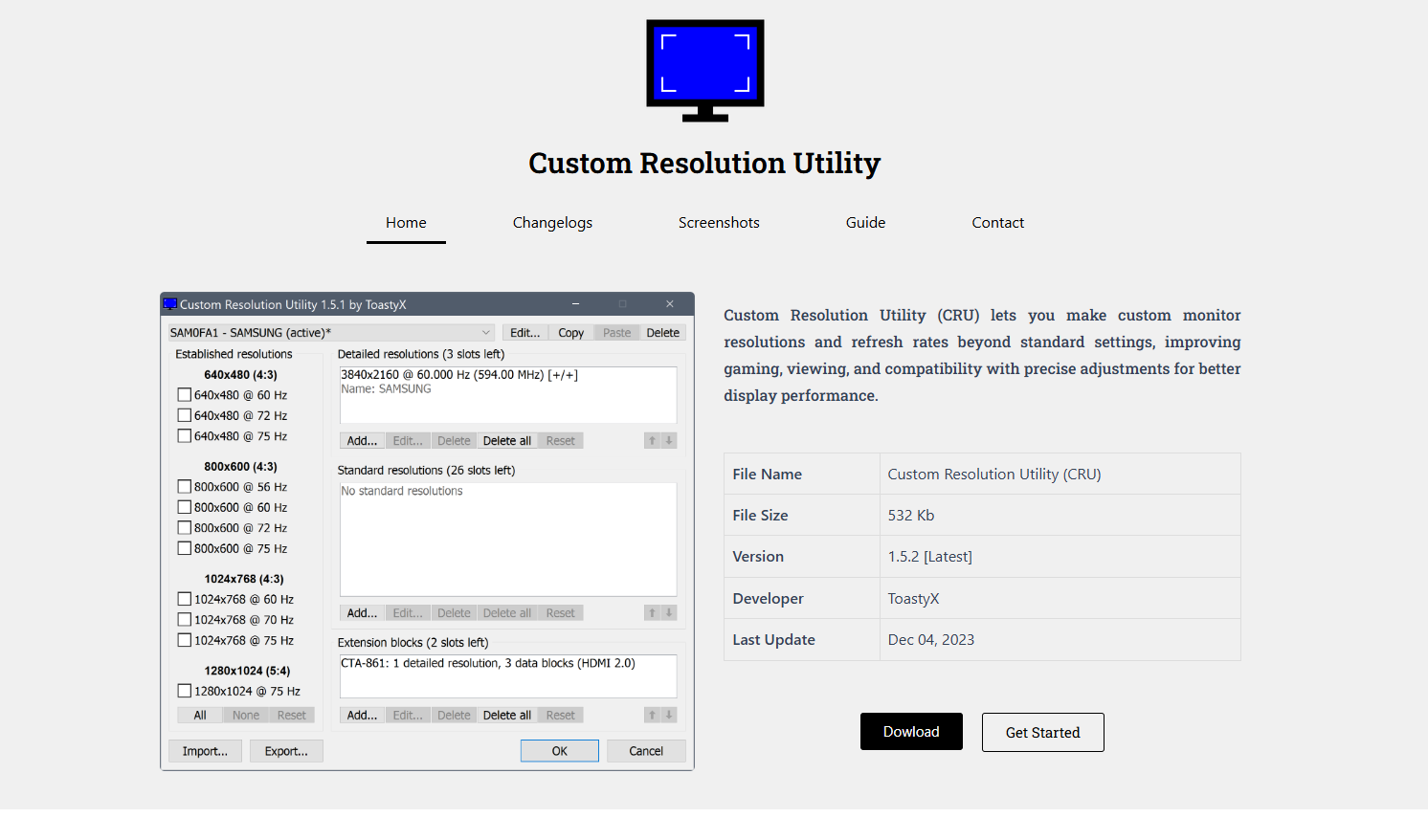Monitors are often more capable than what your operating system detects by default. Graphics cards and Windows drivers often limit your display to preset resolutions and refresh rates, ignoring the actual capabilities of the hardware. This is where Custom Resolution Utility (CRU) becomes essential. For gamers, designers, and tech enthusiasts who want to maximize monitor performance, CRU can be a game-changer.
CRU allows you to create custom display modes, modify EDID (Extended Display Identification Data), and potentially unlock higher refresh rates that were previously inaccessible. But can it truly unlock hidden refresh rates? And how safe or effective is it to tweak these values?
Let’s explore the possibilities, benefits, risks, and practical steps involved in using CRU to unleash your monitor’s full potential.
Understanding Refresh Rates and EDID Limitations
A refresh rate refers to how many times per second your monitor updates the image on the screen, measured in hertz (Hz). Common refresh rates include 60Hz, 75Hz, 120Hz, 144Hz, and 240Hz. Many monitors support higher refresh rates than listed by default, but these modes may remain hidden due to software restrictions or EDID limitations.
The EDID is a small data block that your monitor sends to the graphics card, telling it what resolutions and refresh rates are supported. Manufacturers sometimes limit this data for compatibility or certification purposes. CRU lets users modify or override EDID data, unlocking hidden or undocumented settings.
Why Higher Refresh Rates Matter
For casual users, 60Hz may be sufficient. But for gamers, content creators, and users dealing with rapid animations or scrolling, higher refresh rates offer noticeable improvements:
- Smoother motion and transitions
- Lower input lag
- Reduced screen tearing
- Better responsiveness in fast-paced games
Many budget or mid-tier monitors have panels capable of higher refresh rates but are software-limited to 60Hz or 75Hz. CRU steps in to potentially unlock these hidden capabilities.
How CRU Works to Reveal Hidden Options
CRU is a lightweight Windows utility developed by ToastyX that edits detailed and standard resolution entries within the EDID. Instead of flashing firmware or hacking drivers, it modifies how Windows interprets the monitor’s capabilities.
Here’s how it functions:
- Reads EDID from the display
- Allows custom resolutions and refresh rates to be added
- Overrides the system’s default settings without permanent changes
- Applies changes through a simple restart or reboot of the display driver
These features make CRU particularly attractive for users looking to test overclocked refresh rates without flashing BIOS or using risky firmware hacks.
Step-by-Step Guide to Unlocking Refresh Rates with CRU
Follow this process to explore hidden refresh rates using CRU safely:
Download CRU
Head to the official CRU download page and extract the ZIP file. No installation is required—just run the executable.
Identify the Display
When you launch CRU, it lists all connected displays. Select the monitor you want to modify. For multi-monitor setups, be careful to choose the correct one.
Add Custom Refresh Rates
In the “Detailed Resolutions” section:
- Click Add
- Enter the desired resolution (e.g., 1920×1080)
- Change the refresh rate (e.g., from 60Hz to 75Hz, 100Hz, or 120Hz)
You can also use “LCD Reduced” timing for compatibility with certain monitors.
Apply and Restart
After making changes:
- Click OK to save
- Run the restart.exe file included with CRU or reboot your PC
- Open your graphics control panel or Windows display settings
- Check if the new refresh rate appears in the dropdown menu
If it appears, you can select it and test your monitor’s response.
Signs Your Monitor Supports Higher Refresh Rates
Not every monitor will accept higher refresh rates. Here are some indicators your monitor might support a refresh rate above its advertised limit:
- Online reviews or forums mention successful overclocking
- The panel is IPS, VA, or TN with known overclock potential
- No flicker or artifacts appear when testing higher rates
- The new rate appears stable and selectable without issues
However, trial and error may be necessary. CRU doesn’t force your monitor to support values it can’t physically handle—it only reveals what might already be possible.
When CRU Fails to Unlock Extra Refresh Rates
There are situations where CRU will not expose additional refresh rates:
- Hardware limitations of the monitor panel
- Locked EDIDs that ignore override attempts
- Driver conflicts with NVIDIA or AMD software
- DisplayPort/HDMI limitations based on version or bandwidth
- Incompatible adapters or cables that don’t support higher throughput
If your monitor rejects the refresh rate, the screen may go black or display artifacts. Don’t panic—CRU changes aren’t permanent. Restart in safe mode or reset with reset-all.exe included in the download folder.
Pros of Using CRU to Unlock Refresh Rates
- Free and lightweight utility
- No driver signing or flashing required
- Non-destructive changes
- Custom EDID modifications
- Unlocks extended features on certain monitors
- Ideal for tech-savvy users and overclockers
For advanced users, CRU can be paired with GPU control panels for even more customizations.
Risks and Considerations
While CRU is generally safe, it’s not foolproof. Here are some caveats:
- Instability: Overclocked refresh rates may cause screen flickering or crash the display.
- No guarantees: Not all monitors are unlockable or overclockable.
- Warranty voiding: Some manufacturers may void warranties if damage occurs due to unsupported refresh rates.
- GPU strain: Higher refresh rates increase load on the graphics card, especially during gaming or 3D rendering.
Always test changes incrementally and ensure your display returns to a stable state after each tweak.
CRU vs. GPU Control Panels
Graphics drivers like NVIDIA Control Panel or AMD Radeon Settings also allow custom resolutions. So, why use CRU?
- CRU edits EDID-level settings, which gives more flexibility and control
- GPU panels sometimes ignore or block certain refresh rates
- CRU allows resolution stacking, creating multiple options at the same base resolution
- Works even when GPU tools fail to apply new refresh rates
Using CRU in conjunction with GPU tools often yields the best results.
Community and Support Resources
The CRU community is active, especially on forums like MonitorTests, Reddit r/monitors, and TechPowerUp. Here you’ll find:
- Success stories from users unlocking 75Hz, 100Hz, and even 165Hz modes
- Lists of compatible monitor models
- Troubleshooting guides and safe testing practices
Participating in these communities can help you benchmark your changes and share insights.
Use Cases Beyond Refresh Rates
While CRU is popular for unlocking refresh rates, it also serves several other purposes:
- Forcing custom resolutions like ultra-wide or 4:3 aspect ratios
- Fixing EDID corruption or black screen errors
- Enabling FreeSync on unsupported monitors
- Improving HDMI scaling issues
- Adding higher bit depth (e.g., 10-bit color) for color-critical workflows
This makes CRU a multi-functional tool in the display optimization toolkit.
Final Thoughts
Unlocking hidden monitor refresh rates can significantly improve your viewing or gaming experience. Custom Resolution Utility (CRU) offers a reliable, flexible method to test and apply these enhancements—often without touching firmware or using manufacturer tools.
However, its success depends on your monitor’s physical capabilities, connection types, and how well your system handles custom display modes. If used responsibly, CRU can reveal performance features your monitor already supports but doesn’t advertise.